Convert a Physical Disk to a Virtual Machine (P2V)
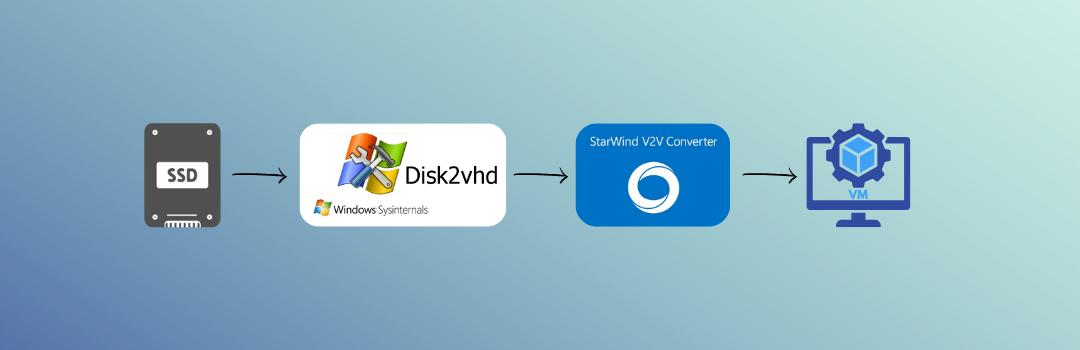
Contents
Take a physical Windows disk (from a broken or unbootable system) and convert it into a bootable VMware virtual machine.
Requirements
- Disk2vhd – to create a
.vhdfile from a physical disk - StarWind V2V Converter – to convert
.vhdto.vmdk - VMware Workstation – to run the resulting virtual machine
- External SSD / HDD that holds the physical disk
Step 1: Create VHD with Disk2vhd
- Download Disk2vhd. This is the official tool from Microsoft
- Run the application on another working Windows machine
- Select the target physical disk (your broken or backup disk)
- Be sure to include all critical partitions:
- EFI System Partition (~100 MB)
- Primary OS Partition (Windows installation)
- Recovery Partition (usually ~710 MB)
Warning
Don’t select your current OS disk (e.g., C:) You should be cloning a secondary or external disk.
.vhd file
Step 2: Convert VHD to VMDK
- Download and install StarWind V2V Converter
- Launch the program and select:
Local file→ Select your.vhd
- Choose output format:
VMware growable image (VMDK)
- Pick a destination folder and start the conversion
This will generate a .vmdk file you can use directly in VMware Workstation.
Step 3: Create a Virtual Machine in VMware
- Open VMware Workstation - If you don’t have it, please see Free VMware Workstation Pro and Fusion Pro
- Click Create New Virtual Machine
- Select: “I will install the operating system later”
- Set the OS version:
Windows 10orWindows 11 - When prompted for the disk:
- Choose “Use an existing virtual disk”
- Browse and select your newly created
.vmdkfile
Complete the VM setup and save it.
Optional Settings
- Enable UEFI Boot:
- VM Settings → Options → Advanced → Set Firmware to
UEFI
- VM Settings → Options → Advanced → Set Firmware to
- Increase Performance:
- Set at least 2 CPU cores and 4–8 GB RAM
- Enable 3D Acceleration (Optional) for smoother GUI performance
Result
You now have a fully functional virtual version of your original Windows machine.
First boot may go through “Automatic Repair”. Give it time. It will usually boot normally afterward.
Tips
- You can mount
.vhdor.vhdxfiles directly in Windows Disk Management - The
.vmdkcan also be used with VirtualBox (with minor tweaks) - Useful for backup, recovery, or cloud migration